Transferring leads from TikTok via Webjack
Create "Procession"
Create "Procession" in Webjack. This is how you can set what and where from you get and what and where to it should be transferred.
Press the "Create" button.
Press the "Create" button.
Give to "Procession" a name and press Save.
Add "Data source"
Add "Data source".

Select "Data source"
These can be lead forms of Facebook, Vkontakte, myTarget (Odnoklassniki), Tilda, PlatformaLP and etc
Also, you can select hoc http requests as "Data source". This is a universal method to accept ad hoc requests from services.
Depending on the chosen source, you will access a list of fields that will be processed.
For example, if you select Facebook lead forms as a source, you will have access at least to the following fields:
Lead ID, Creation date and time, Ad ID, Ad name, Ad group ID, Ad group name, campaign ID, campaign name, form ID, Form name, page ID, Page name, Full name, Phone number.
Depending on the chosen source, you will access a list of fields that will be processed.
For example, if you select Facebook lead forms as a source, you will have access at least to the following fields:
Lead ID, Creation date and time, Ad ID, Ad name, Ad group ID, Ad group name, campaign ID, campaign name, form ID, Form name, page ID, Page name, Full name, Phone number.
You can use any of these fields for the actions you need.
Transferring an order to Traffic Light
Step 1. Add "Transferring a lead to Traffic Light" action
Select the action "Submit lead to Traffic Light".
Step 2. Fill in the fields in the way shown in the screenshot:
Important: The IP-address field must be filled in in the English keyboard layout (because bugs are possible due to dots written in the Russian-language layout).
Below, you can see a list of fields and their possible values:
* API access key - key. A key providing you with access to API, get it in https://cpa.tl/u/profile profile.
* API access key - key. A key providing you with access to API, get it in https://cpa.tl/u/profile profile.
Lead ID - id. Lead ID in your system. This can be an id of the lead from TikTok, Facebook or your CRM
* offer ID - offer_id. Offer ID in Traffic Light.
* offer ID - offer_id. Offer ID in Traffic Light.
Flow ID - stream_hid. You can copy flow ID here: https://cpa.tl/streams/
IP address - ip_address. IP address of a lead.
If it's impossible to get IP address, for example, in case of TikTok, Facebook, etc. lead forms, specify 0.0.0.0 IP address.
Name and surname of a buyer - name. These and name and surname of a buyer.
* Buyer's phone number - phone. This is the buyer's phone number. Any format is suitable.
Comment on an order - comments. Comments on an order.
* Buyer's country code - country. Biliteral code of the buyer's country. For example, RU, UA, KZ.
You can find possible country codes in the "Alpha-2" column at https://en.wikipedia.org/wiki/ISO_3166-1
Buyer's address - address.
Time zone - tz.
The number for time zone. For example, it's 3 for Europe/Moscow and 6 for UTC+6 zone.
Affiliate's ID - web_id. ID of an affiliate in your system. Here, enter 0.
Buyer's Email - email.
User-Agent line - user_agent. You can leave it empty. This is an identification line of a client app.
UTM tag fields:
UTM Source - utm_source
UTM Medium - utm_medium
UTM Campaign - utm_campaign
UTM Content - utm_content
UTM Term - utm_term
Extra info fields:
Extra fields 1 - sub1
Extra fields 2 - sub2
Extra fields 3 - sub3
Extra fields 4 - sub4
Extra fields 5 - sub5
Link to the guide on the fields the info from which is transferred to Traffic Light https://cpa.tl/help/api/#send_lead
Press the "Save" button.
If it's impossible to get IP address, for example, in case of TikTok, Facebook, etc. lead forms, specify 0.0.0.0 IP address.
Name and surname of a buyer - name. These and name and surname of a buyer.
* Buyer's phone number - phone. This is the buyer's phone number. Any format is suitable.
Comment on an order - comments. Comments on an order.
* Buyer's country code - country. Biliteral code of the buyer's country. For example, RU, UA, KZ.
You can find possible country codes in the "Alpha-2" column at https://en.wikipedia.org/wiki/ISO_3166-1
Buyer's address - address.
Time zone - tz.
The number for time zone. For example, it's 3 for Europe/Moscow and 6 for UTC+6 zone.
Affiliate's ID - web_id. ID of an affiliate in your system. Here, enter 0.
Buyer's Email - email.
User-Agent line - user_agent. You can leave it empty. This is an identification line of a client app.
UTM tag fields:
UTM Source - utm_source
UTM Medium - utm_medium
UTM Campaign - utm_campaign
UTM Content - utm_content
UTM Term - utm_term
Extra info fields:
Extra fields 1 - sub1
Extra fields 2 - sub2
Extra fields 3 - sub3
Extra fields 4 - sub4
Extra fields 5 - sub5
Link to the guide on the fields the info from which is transferred to Traffic Light https://cpa.tl/help/api/#send_lead
Press the "Save" button.
Enable procession.
Press the "Enable" button.
From this very moment, data will be processed.
How will it work?
1. The data from the "Data source" you set up will be processed.
2. All actions you set up will be performed in sequence.
3. All processed data, statuses and data processing history will be shown in "Transaction history".
2. All actions you set up will be performed in sequence.
3. All processed data, statuses and data processing history will be shown in "Transaction history".
If any errors occur when data is processed, you will receive a notification letter from Webjack.ru to your email address.
Link to the initial article: https://help.webjack.ru/page/service/action/36/?root=26
