Transferring leads from Facebook via Apix-drive
You can use Apix-drive service for integration with Facebook.
You have to log in and press "Create a connection":
You have to log in and press "Create a connection":
Choose a system as Data source. In this system, select Facebook.
Next, select "Load leads":
The next step is to select the Facebook account from which leads will be uploaded.
If there are no logins connected to the system, click "Connect account".
If there are no logins connected to the system, click "Connect account".
Allow ApiX-Drive to work with this account.
Click on "Change settings" and tick the boxes for the required pages.
We recommend you to provide access to all your pages without being worried because of privacy: our employees have no access to your ad account data.
Click on "Change settings" and tick the boxes for the required pages.
We recommend you to provide access to all your pages without being worried because of privacy: our employees have no access to your ad account data.

Tick the boxes for all access settings.
When a connected account is shown on the "Active accounts" list, select it for further actions

Please pay attention!
If you can't see the page you need on a drop-down list or you get access to new ad pages after connecting an ad account, you'll have to connect a FB account again.
To do it, perform the following actions:
1. Check if you have administrative privileges for the required ad pages.
2. Go to Integrations section - Ad systems - Facebook. Remove a connected account.
3. Go to the main page, disable automated connection update.
4. Go to Connection, you need Access stage in Facebook source of data. Connect an account. Press on "Change settings". You'll see a window. Tick the boxes next to all your ad accounts. If you can't see a window and the information about your account is taken from your browser automatically, do steps 1 and 2 again after going incognito in your browser.
5. Set up Data source again, upload test data at the Check stage.
6. If you had any other connections with Facebook, open them, go to Access stage in Data source, select a connected account and set up Data source again.
7. If needed, adding new fields for the forms in Data reception settings.
Select the forms that will be used to transfer leads or select the parameter ensuring automated transfer of the leads based on all existing and new forms.
If you can't see the page you need on a drop-down list or you get access to new ad pages after connecting an ad account, you'll have to connect a FB account again.
To do it, perform the following actions:
1. Check if you have administrative privileges for the required ad pages.
2. Go to Integrations section - Ad systems - Facebook. Remove a connected account.
3. Go to the main page, disable automated connection update.
4. Go to Connection, you need Access stage in Facebook source of data. Connect an account. Press on "Change settings". You'll see a window. Tick the boxes next to all your ad accounts. If you can't see a window and the information about your account is taken from your browser automatically, do steps 1 and 2 again after going incognito in your browser.
5. Set up Data source again, upload test data at the Check stage.
6. If you had any other connections with Facebook, open them, go to Access stage in Data source, select a connected account and set up Data source again.
7. If needed, adding new fields for the forms in Data reception settings.
Select the forms that will be used to transfer leads or select the parameter ensuring automated transfer of the leads based on all existing and new forms.
Please pay attention!
If you have changed the fields in the current form or added a new form in your Facebook account, you need to re-enter the current data in ApiX-Drive.
To do so, perform the following actions:
1. Go to Access stage in Data source, don't change anything, press "Change and continue".
2. Select an ad page and forms again.
3. Go to Check stage and press "Upload test data from Facebook".
4. After you see relevant fields for collecting contacts based on all forms, go to Change settings stage in Data reception and assign these variables in the needed fields of reception system.
If needed, you can set up Data filter or click on "Continue" to skip this step.
If you have changed the fields in the current form or added a new form in your Facebook account, you need to re-enter the current data in ApiX-Drive.
To do so, perform the following actions:
1. Go to Access stage in Data source, don't change anything, press "Change and continue".
2. Select an ad page and forms again.
3. Go to Check stage and press "Upload test data from Facebook".
4. After you see relevant fields for collecting contacts based on all forms, go to Change settings stage in Data reception and assign these variables in the needed fields of reception system.
If needed, you can set up Data filter or click on "Continue" to skip this step.
Now, you can see test data on one of the leads.
If the form is set up, but an ad campaign hasn't started yet, contact fields will be empty, they will be filled with Apix-drive data to show an example.
It's better to wait for data on a real lead or to generate test data in your Facebook account manually.
If the form is set up, but an ad campaign hasn't started yet, contact fields will be empty, they will be filled with Apix-drive data to show an example.
It's better to wait for data on a real lead or to generate test data in your Facebook account manually.

Please pay attention!
If you select several forms at the same time, at this stage, a lead will be transferred based on one of the forms, and you'll see the fields set up based on all forms. Meaning that if one of your forms has "first-name" and "phone_number" fields, they will be filled in, and the other form has "full_name" and "phone_number", these fields will be empty. But you have to assign all these four fields in Data reception system because when you get a lead with other fields filled in, the fields of Data reception system won't show anything.
Now, setup of data source is completed. You can set up Data reception system - Traffic Light.
If you select several forms at the same time, at this stage, a lead will be transferred based on one of the forms, and you'll see the fields set up based on all forms. Meaning that if one of your forms has "first-name" and "phone_number" fields, they will be filled in, and the other form has "full_name" and "phone_number", these fields will be empty. But you have to assign all these four fields in Data reception system because when you get a lead with other fields filled in, the fields of Data reception system won't show anything.
Now, setup of data source is completed. You can set up Data reception system - Traffic Light.
