Team Functionality
This article covers the main mechanics of the team functionality. You can create a team via the provided link.
Who Is This Functionality For
- Experienced arbitrage marketers who want to scale by developing their teams. For this, you can create "managed (vertical)" teams, where a clear team lead is responsible for the operational activity of the team and its financial results.
- Arbitrage marketers who want to work together to share information and experience. For this, you can create "autonomous (horizontal)" teams, where there is no clear leader and all members are on equal footing.
- Leaders of arbitrage courses who recruit students and monitor their results.
Advantages of Team Functionality
- The team lead can see the statistics of the entire team and each member separately – no need to log in to each account to view results.
- The lead of a managed (vertical) team can control the income of team members, ensuring financial security; only the lead can withdraw team earnings to their own accounts.
- Note: Arbitrage marketers still have the option to withdraw funds to agency accounts like myTarget, ZaleyCash, Eprofit, etc.
- The lead can give access to private offers and landings to team members.
- The lead can open team statistics for all members to cooperate on testing offers and finding converting combinations.
- Team members can see their achievements relative to other members, fostering competitive spirit.
- Each user can belong to an unlimited number of teams.
Types of Teams
There are two types of teams (determined by withdrawal permissions):
- Autonomous (horizontal) – each member can withdraw their own income.
- Managed (vertical) – only the team lead can withdraw the team’s income.
Rights and Privileges of the Team Lead
- The creator of the team is automatically the team lead/owner – these terms are equivalent.
- The creator can transfer all their rights to another team member.
- Statistics visibility – whether all members see each other’s statistics or only the team lead sees each member’s data.
- Withdrawal rights – whether all members can withdraw income to their own accounts or only the team lead can request withdrawals.
How to Create a Team
Go to https://cpa.tl/contests/teams and click "Create Team". Then follow the steps:
- Enter the team name.
- Choose a team avatar.
- Select statistics visibility type.
- Select team type.
- Choose additional functions.
- Click "Create Team".
Statistics visibility – the creator chooses whether members see each other’s stats. If transparency is not desired, select "Only team lead sees all members’ statistics".
This can be changed later.
This can be changed later.
Withdrawal rights – this determines whether members can withdraw their own funds or only the team lead can withdraw. Two options:
Regarding Lights in a managed team – the team lead does not have access to members’ Lights, ensuring proper motivation.
For teams without a lead, an autonomous team should be created. The lead in such a team has only representative functions (editing team name/logo, adding members, adjusting statistics visibility).
IMPORTANT: The Withdrawal Rights parameter cannot be changed after the team is created. To change it, a new team must be created.
- "Each member can withdraw their own income" – creates an autonomous (horizontal) team.
- "Only team lead can withdraw team income" – creates a managed (vertical) team.
Regarding Lights in a managed team – the team lead does not have access to members’ Lights, ensuring proper motivation.
For teams without a lead, an autonomous team should be created. The lead in such a team has only representative functions (editing team name/logo, adding members, adjusting statistics visibility).
IMPORTANT: The Withdrawal Rights parameter cannot be changed after the team is created. To change it, a new team must be created.
Additional functions:
Accordingly, joining a team is entirely at the discretion of the team lead.
- Allow members to withdraw to agency accounts – permits team members to fund agency accounts in managed teams.
- Join this team – clicking it makes the lead a member; all leads from this point count toward the team. The lead can leave at any time without sanctions.
Accordingly, joining a team is entirely at the discretion of the team lead.
After clicking "Create Team", a confirmation window appears – click "Confirm".

Team Created – What’s Next?
After creation, you are automatically redirected to "My Team".
How to Add Webmasters
Click "Add Webmaster".
You need to send the team invitation link to participants.
You need to send the team invitation link to participants.
This link will be active for 48 hours, after which it will be deactivated. This is done for security reasons, so that no unauthorized person can join the team and see the statistics.
Additionally, the key can be regenerated if it falls into the wrong hands. It can also be forcibly deactivated (reset) if needed.
Additionally, the key can be regenerated if it falls into the wrong hands. It can also be forcibly deactivated (reset) if needed.
What Does a Webmaster See When Joining a Team?
After following the invitation link to join a team, the webmaster must first confirm that they understand the team’s configuration.
Once joined, the "My Team" page for the webmaster looks the same as for the team lead.
However, if the team lead sets the configuration to "Only team lead sees all members’ statistics", the webmaster sees the following:
- The graph disappears.
- Detailed statistics are hidden.
- Only the ranking movements of team members and the total contributions of webmasters are visible.
IMPORTANT:
In a managed (vertical) team, a webmaster loses access to their personal balance. They receive two notifications during the operation and must consent to this restriction. After joining, they cannot withdraw funds to their personal accounts. They can only leave the team after the team lead has withdrawn the webmaster’s balance to the lead’s accounts, ensuring the webmaster’s balance does not exceed 100 RUB / 10 USD / 10 EUR.
In a managed (vertical) team, a webmaster loses access to their personal balance. They receive two notifications during the operation and must consent to this restriction. After joining, they cannot withdraw funds to their personal accounts. They can only leave the team after the team lead has withdrawn the webmaster’s balance to the lead’s accounts, ensuring the webmaster’s balance does not exceed 100 RUB / 10 USD / 10 EUR.
How to Transfer Team Lead Rights to Another Webmaster
The team lead can transfer team management to another member. To do this, go to the team edit menu. At the bottom, there is a dropdown list where the team lead can select any member of the team. After clicking "Save", all creator rights are transferred to the new team lead. This action cannot be undone; the lead role can only be returned if the new team lead performs the same operation.
IMPORTANT:
If the lead of a managed (vertical) team transfers leadership while still a member, they lose access to their personal balance. If the lead does not want the new lead to gain access to their balance, they must leave the team before transferring leadership. During this operation, a warning is displayed to the team lead. If the team lead transfers leadership and is not a team member at the time, they will completely lose access to the team, and their old team will no longer be visible in their account.
If the lead of a managed (vertical) team transfers leadership while still a member, they lose access to their personal balance. If the lead does not want the new lead to gain access to their balance, they must leave the team before transferring leadership. During this operation, a warning is displayed to the team lead. If the team lead transfers leadership and is not a team member at the time, they will completely lose access to the team, and their old team will no longer be visible in their account.
How a Webmaster Is Removed from a Team
A webmaster can leave the team voluntarily or be removed by the team lead.
To leave voluntarily, the webmaster clicks "Leave Team".
To leave voluntarily, the webmaster clicks "Leave Team".
The team lead can remove a webmaster by clicking the corresponding button.
There are differences in the removal mechanics between managed (vertical) and autonomous (horizontal) teams.
In an autonomous team, there are no restrictions on removing a webmaster (voluntary or forced by the lead).
In a managed team, to remove a webmaster, at the moment of removal:
This is designed so that webmasters with very small balances cannot request withdrawals and end up in a “blocked” situation. Small amounts are therefore disregarded.
In an autonomous team, there are no restrictions on removing a webmaster (voluntary or forced by the lead).
In a managed team, to remove a webmaster, at the moment of removal:
- The webmaster must have no leads in processing.
- The balance must not exceed:
- 100 RUB
- 10 USD
- 10 EUR
This is designed so that webmasters with very small balances cannot request withdrawals and end up in a “blocked” situation. Small amounts are therefore disregarded.
If the team is managed and a webmaster must be removed immediately, before leads are processed or the balance is withdrawn to the team lead:
The team lead (or the webmaster) clicks the same removal button. In this case, removal does not happen immediately – the webmaster is blocked. This means the webmaster is formally still in the team but cannot see team statistics.
The webmaster will be automatically removed once the following conditions are met:
This ensures that the webmaster can continue working independently even before being fully removed from the team.
The team lead (or the webmaster) clicks the same removal button. In this case, removal does not happen immediately – the webmaster is blocked. This means the webmaster is formally still in the team but cannot see team statistics.
The webmaster will be automatically removed once the following conditions are met:
- No leads in processing
- Balance does not exceed:
- 100 RUB
- 10 USD
- 10 EUR
This ensures that the webmaster can continue working independently even before being fully removed from the team.
What the Graph Shows
- The number of team leads over the selected period (today, week, last 30 days).
- The smiley icon indicates whether the number of leads in the current period is higher than in the previous period. If higher, the smiley is happy; if lower, it changes accordingly.
- The team’s ranking for the selected period.
- Income for the period.
- Graphs allow displaying either raw leads or approved leads.
You can overlay a previous period to compare, for example, yesterday and today.
What the “Webmasters” Section Shows

- Changes – the movement of a webmaster in the table over the selected period.
- Tested offers – all offers for which the webmaster has at least 1 approved lead during the period.
- Total contribution – a metric that accounts for both the number of leads and the number of tested offers by the webmaster.
“Private Offers” Section
This section is visible only to the team lead. Here, the lead can grant access to private offers that are available to them for their webmasters.
The team lead clicks "Configure Access" and enables access by checking the corresponding box.
If the team lead has access to a private landing/pre-landing, they will be prompted to open access for their webmasters.
If the team lead of a managed (vertical) team has an increased offer payout and opens the offer to their webmasters:
- The increased payout for the team lead is also applied to their webmasters.
- If the lead’s payout changes later, the payout for each webmaster must be adjusted manually; it will no longer automatically follow the lead’s payout.
Withdrawals in a Managed Team
As mentioned earlier, in a managed team, webmasters can withdraw funds only to agency accounts such as myTarget, ZaleyCash, Eprofit, and other available agency accounts. Only the team lead can withdraw income to personal accounts. To do this, the team lead must go to Finance – Request Withdrawal.

When accessing the "Team" section, the team lead is prompted to select whose income they want to withdraw.

Team leads can make more than three withdrawal requests – the limit increases proportionally to the number of members in their teams.
Agency account top-ups in vertical teams:
The lead of a managed team can choose whether webmasters can withdraw their funds to agency accounts. To do this, the lead opens the team edit menu and toggles the checkbox "Allow team members to withdraw funds via agency accounts". This setting can be changed at any time.
- The team lead can top up a webmaster’s agency account from that webmaster’s balance.
- The team lead cannot top up a webmaster’s agency account from their own balance.
- A webmaster can top up their own agency account from their balance if the team lead has allowed this in the team settings.
The lead of a managed team can choose whether webmasters can withdraw their funds to agency accounts. To do this, the lead opens the team edit menu and toggles the checkbox "Allow team members to withdraw funds via agency accounts". This setting can be changed at any time.
Deleting a Team
An autonomous team can be deleted at any time. The team lead simply clicks "Delete Team".
A managed team can also be deleted by the team lead at any time, but in this case, the lead loses access to the funds and leads of the webmasters in the team.
