Setting Up a Facebook Pixel to Work via Conversions API
We will go through setting up a Facebook Pixel for your account (which must have a Business Manager connected in advance).
A pixel configured this way sends events to Facebook such as “registration” and “conversion”. This method is especially relevant for offers with redirect landings (and where this feature is enabled for a specific offer), for example subscription offers (SP/BS) and CPS offers.
If you need to send other events (for example, “page view” for e-commerce/nutra offers), use the instructions in Creating and Setting Up a Facebook Pixel.
A pixel configured this way sends events to Facebook such as “registration” and “conversion”. This method is especially relevant for offers with redirect landings (and where this feature is enabled for a specific offer), for example subscription offers (SP/BS) and CPS offers.
If you need to send other events (for example, “page view” for e-commerce/nutra offers), use the instructions in Creating and Setting Up a Facebook Pixel.
Step 1. Adding a Pixel
- Go to https://business.facebook.com and click “Connect Data Sources.”
Select Web.
Enter a name for the pixel (your choice).
Select “Meta Pixel and Conversions API.”
Click Finish.
Step 2. Setting Up Conversions API
Click “Set up Conversions API.”
Choose Manual Setup.
Select two event types: Purchase and CompleteRegistration.
For each event, select the customer data set as shown in the screenshots.
Complete the setup.
Step 3. Obtaining the Access Token
After completing the setup, you will be prompted to generate an access token.

It can also be found in the pixel settings menu.
Step 4. Setting Up the Pixel in TL
Go to the Facebook Conversion API page in the partner dashboard.
Add the pixel you created earlier (enter the pixel ID and token, and optionally set a custom name).
Optionally, configure a proxy.
Add the pixel you created earlier (enter the pixel ID and token, and optionally set a custom name).
Optionally, configure a proxy.
The added pixel can be edited later by clicking the corresponding icon.
Once the pixel is added, connect it to the target stream via the stream settings form. Select the added pixel and choose which event it should send. Then save the stream.
Step 5. Setting Up a Facebook Ad Campaign
To work correctly, ensure that the fbclid value (Facebook click ID) is passed to the fbclid parameter in the TL stream link.
Campaign optimization is based on Purchase events.
Campaign optimization is based on Purchase events.
