Guide on downloading landing pages, prelanding pages and flows
You can download a landing page, prelanding page or a flow to use it on your hosting service in the future. Order transmission via API will be set up automatically after you press the "Add" button in the offer card (the offer's category will be changed to "My")

Your hosting service must support PHP (recommended version - 7 or higher, but not less than 5.5).
After downloading an archive, unpack it, make sure that all files are unpacked properly and upload them to your hosting service.
We recommend you to unpack archives with the help of WinRar archiver and upload the files to your hosting service with the help of FileZilla FTP client
We recommend you to unpack archives with the help of WinRar archiver and upload the files to your hosting service with the help of FileZilla FTP client
1
Downloading a landing page
1. Press the button allowing to download a landing page

2. Select the settings in the menu

- Default country. Select the country that will be shown on a landing page by default. A client will be able to select another country from a drop-down list
- Flow. You have to create a flow ahead of time and then select it here. Orders will be linked to this flow. In this case, it's also obligatory to specify "Traffic source" and "Landing page". In addition, you can set up postback URLs and change invoice details in a footer. You can also group statistics by flows. Other settings won't be taken from a flow.
- Integration with trackers. At the moment, integration with Keitaro is available (9.4.7.11 or higher). You can leave the field empty.
- Postback Url. This section is available if you select integration with trackers. It is used to add postback URL.
- Facebook verification code. If a landing page is placed in domain root, you can add a code for verifying a domain on Facebook.
Redirect landing page - such type of landing pages cannot be downloaded, because they are hosted by the advertiser.
2
How to turn on conversion elements in a downloaded landing page?
All landing pages downloaded from the offer card already have built-in conversion elements. To activate them, you need to open the config.php file inside the downloaded landing page.
Inside the file, starting from line 76, there are “Conversion elements”. From lines 76 to 92 there are mini instructions (in Russian) for activating them.
Inside the file, starting from line 76, there are “Conversion elements”. From lines 76 to 92 there are mini instructions (in Russian) for activating them.

From 94 to 114 line there are the “Conversion Elements” themselves.
To activate them, you need to remove the # on the desired line.
To activate them, you need to remove the # on the desired line.
This is what inactive conversion elements look like:
And in the screenshot below there are two active elements:

Lines 117 to 171 contain descriptions of the elements.
2
Downloading a prelanding page
1. Press the button for downloading a prelanding page

2. Select settings in the menu

- Enter landing page address which a prelanding page will lead to. You have to specify the address of a landing page – a button on a prelanding page will lead to it. You can use several options for publishing landing and prelanding pages:
- Upload them to different folds of a website: site.ru/prelend and site.ru/lend
- Upload them to sub domains: prelend.site.ru and lend.site.ru
- Upload them to a subdomain and domain: prelend.site.ru and site.ru
- Upload them to 2 different websites (domains): site1.ru and site2.ru
- If a prelanding and landing page is added to Keitaro tracker, enter {offer} in this field
- Facebook verification code. If a prelanding page is placed in domain root, you can add a code for verifying a domain on Facebook.
3
Downloading a flow
1 1. Tick the box next to "Place landing pages on my hosting service" in "Uploading a flow to your hosting service" section in flow settings. Provide a full address to the place where landing pages are published.

3. Press "Apply" below the flow settings, this is how you save them
4. Press the "Download an archive" button in Uploading a flow to your hosting section.
4. Press the "Download an archive" button in Uploading a flow to your hosting section.

When you upload a flow to your hosting service, you don't have to park your domain because it should be linked to your hosting service. .
After you add a landing page, prelanding page and a flow to your hosting service, place a test order to check if everything works correctly. To do this, place an order with "Test" name and random phone number. Then, check if an order is displayed on Statistics page (https://cpa.tl/statistic/)
If you can't see a lead, check if trash leads are allowed to be displayed in statistics.
If you can't see a lead, check if trash leads are allowed to be displayed in statistics.

