Creating and setting up Tik Tok pixel
Setting up pixel
Creating a pixel depends on if a landing page is used in a flow or placed on a personal hosting service or tracker.
Now, let's consider the stages of creating and setting up TT pixel for different purposes. Initial settings the same in any case.
Create a pixel, give it a name. then in "Assets" you need to click "Events" and press "Web Events" option.
Now, let's consider the stages of creating and setting up TT pixel for different purposes. Initial settings the same in any case.
Create a pixel, give it a name. then in "Assets" you need to click "Events" and press "Web Events" option.

Click a "Set Up Web Events" button at the top of the page.

Choose "Manual Setup" option, then press "Next".

Write your pixel name and press "Next".

Select "Complete Payment" and click "Add in Conversion".

Click "Next".

Next, you need to select the "Event Builder" option and click the "Next" button.

Now click on the "Create Event" button.

In this section, simply click on the "Next" button.

In "Event Type" it's better to select "Button click" or "Complete payment".
In "URL contains" you should write one of the following text variants depending on your traffic link generation way:
In "URL contains" you should write one of the following text variants depending on your traffic link generation way:
- invoice2 - if you use a stream link, both on our server and loaded it to your hosting.
- order.php - if you load a landing page from our system to your hosting.
Next press "Complete Setup".

Now pixel setup is complete. Its ID can be copied according to the scheme on the screen.

You insert this value in the flow settings into the corresponding field in the "Counters" section.

IMPORTANT: Entering counters in offer flows with redirect landings is limited: if the advertiser supports pixel transfer, then the field for entering the pixel will be active. Also pay attention to the description in the offer card, where the nuances of how pixels work may be indicated.
If you loaded a landing page to your hosting service, you have to copy the entire pixel code and insert it on thank you page manually. Its address is invoice2/index.php. Add the code before the closing </head> tag or add it to the file trackers_order.php in the root folder.

Dynamic pixel
You can use a Dynamic pixel on the downloaded landing page. No need to add codes to the landing page.
Add ?tiktok_pixel= (after domain name) or &tiktok_pixel= (after other macros) in the end of a URL, add counter ID after "=" symbol.
Add ?tiktok_pixel= (after domain name) or &tiktok_pixel= (after other macros) in the end of a URL, add counter ID after "=" symbol.
How to check if a pixel works correctly
After setting you can check if your pixel works well.
Uncheck "Do not use pixel for trash leads" in the flow settings.
Then leave a test order using your link.
Uncheck "Do not use pixel for trash leads" in the flow settings.
Then leave a test order using your link.

Wait for an event in TT.
Also, when placing an order, you can see how a pixel works with the help of TikTok Helper , a browser extension that shows TT events. The screenshot shows the situation when information about a new lead is received successfully.

