Creating and Setting Up the Bigo Ads Pixel
The creation of the pixel will depend on whether the landing page will be used in the flow or uploaded to another host: personal hosting or a tracker.
Now, let's go step by step through the creation and setup of the Bigo pixel for different usage scenarios.
Now, let's go step by step through the creation and setup of the Bigo pixel for different usage scenarios.
When Using the Flow
First, go to the "Library" tab, and then to the "Website Pixel" section.

Click the "Create" button.

Think of a name for your pixel and fill in the corresponding "Pixel Name" field. Be sure to check the box for "Manually install pixel code" and click "Next."

Copy the pixel ID (as shown in the screenshot, where it's specified in the pixel code), and go to the flow settings.

In the flow, paste the pixel ID in the appropriate field, then save the flow (click the "Save" button at the bottom).
IMPORTANT: Adding trackers to flows with redirect landing pages is limited: if the advertiser supports pixel transmission, the field for adding the pixel will be active. Also, pay attention to the description in the offer card, where nuances of pixel operation may be specified.
Return to the pixel settings and click "Next."

Next, select "Standard Mode" and click "Next."

Now, select the event that the pixel will optimize for (for example, "Complete Payment"), and in the "Statistic Type" section, be sure to select "Every," otherwise, the pixel will count the event only once.

Next, specify the conditions for the selected event. In the "Tracking method" section, choose "Page View." Then, in the "Tracking rule" section, in the first field, choose "Include," and in the second field, type "invoice2." This means that when the "Thank You" page is opened, and the URL contains "invoice2," the pixel will fire the event.

Click "Finish," and the event creation is complete.
When Using the Downloaded Landing Page
First, go to the "Library" tab, then to the "Website Pixel" section.

Click the "Create" button.

Think of a name for your pixel and fill in the corresponding "Pixel Name" field. Be sure to check the box for "Manually install pixel code" and click "Next."

Copy the pixel code (as shown in the screenshot).

You need to insert the code into two landing page files:
- In the index.php file, insert it before the </head> tag – this is the main landing page file.
- In the invoice2/index.php file, insert it before the </head> tag – this is the "Thank You" page.

Next, select "Standard Mode" and click "Next."
Now, select the event that the pixel will optimize for (for example, "Complete Payment"), and in the "Statistic Type" section, be sure to select "Every," otherwise, the pixel will count the event only once.

Next, specify the conditions for the selected event. In the "Tracking method" section, choose "Page View." Then, in the "Tracking rule" section, in the first field, choose "Include," and in the second field, type "order.php." This means that when the "Thank You" page is opened, and the URL contains "order.php," the pixel will fire the event.

Click "Finish," and the event creation is complete.
Dynamic Pixel
In the downloaded landing page, the Dynamic Pixel works. For this, there’s no need to insert codes into the landing page. Simply add ?bigo_pixel= (after the domain) or &bigo_pixel= (after other macros) to the end of the URL, and after the equals sign (=), insert the pixel ID.
How to Check Pixel Functionality
Now, you just need to check the setup. Take the flow link or the downloaded landing link, and go to the required pixel. Go to the "Check Pixel Code Installation" section.

Paste your URL into the field and click "Send Test Traffic." After this, you will be redirected to your landing page, and you just need to submit a test request.

If you followed the manual, your event will appear in Bigo, and you will see the number of times it has triggered. Sometimes, there may be a slight delay in processing by Bigo.

